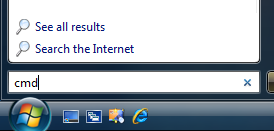Missing plugin
A version of Windows Media Player is included with most Windows installations and the WMP plugin files needed for certain webpage content are normally included. In some cases the plugin files may be missing, however, and Windows Vista installations do not include the WMP plugin files [1]). Users may receive a message similar to Unknown plugin (application/x-mplayer2) or may be incorrectly directed to reinstall the WMP program, which is not a solution since reinstalling or updating Windows Media Player does not add the missing plugins [2]). To check for the WMP plugin, type about:plugins into the location bar. There should be an entry for Windows Media Player Plug-in Dynamic Link Library (File name: npdsplay.dll) and two entries for Microsoft® DRM (File name: npdrmv2.dll and File name: npwmsdrm.dll). If you do not see these files, follow these steps:
- If some or all of the files are missing, you can download the individual files from dlldump.com and place them in the Windows Media Player directory (usually C:\Program Files\Windows Media Player):
- Reopen your browser and see if the WMP plugin is now working. If it isn't, follow these additional steps (Windows Vista users, go to the last step):
- A Windows Media Player Plug-in for Netscape Navigator installer (not supported on Windows Vista) can be downloaded here and should resolve the issue [3] but the included files are older versions. After running the installer, copy the more recent versions of npdsplay.dll, npdrmv2.dll and npwmsdrm.dll from dlldump.com to the Windows Media Player directory, if they were replaced by older versions.
- If the Windows Media Player plugin still does not work, copy the npdsplay.dll, npdrmv2.dll and npwmsdrm.dll files to the installation directory plugins folder; for example, to the C:\Program Files\Mozilla Firefox\plugins folder in Firefox.
Alternative solution
Instead of restoring the missing WMP plugin, an add-on such as the MediaPlayerConnectivity Firefox extension can be installed to launch embedded media on a webpage in an external player [4] (a version for SeaMonkey is also available).
Testing WMP plugin
You can test the WMP plugin using these test pages:
If the above pages are unavailable, the Testing plugins article links to other audio video and embedded sound test pages that include WMP plugin tests.
Troubleshooting WMP plugin
Video is invisible or disappears when you click a control
- When the player is active, right-click on it and select 'Options...'
- At the bottom of the window should be a 'Video Acceleration' option. Change it from full to half by moving the slider.
Firefox crashes on exit if the WMP plugin has been used (Windows 2000)
- Double-click on the 'My Computer' icon on the desktop, then double-click on 'Control Panel'.
- Double-click on the Java icon to bring up the Java control panel.
- Click on the 'Update' tab, and then the 'Update Now' button.
WMP6 used even though WMP9 or later is installed
If the player controls look like they are from an older version of Windows Media Player:
If the above registry patch doesn't help then reinstalling a downloaded version of Windows Media Player, such as WMP10 or WMP11 for Windows XP, is reported to fix the problem [5] (details here).
"Cannot create DirectShow Player"
This could be a symptom of this problem. Failing that, try reinstalling WMP and installing the latest version of DirectX. Windows XP users with WMP 9 can try upgrading to WMP 10, and WMP 10 users can also try rolling back to WMP 9. Booting Windows in Safe Mode, deleting WMP, then reinstalling WMP may solve it.
Nothing happens when pressing Play
The players in the test links here have the status bar - it tells you what the player is doing. This is not always the case. Sometimes when you hit play on a player without a status bar, it seems like nothing happens - in fact, the player is probably just downloading enough of the file to start playing it (buffering) and if you give it a moment, it will start.
Illegal operation in Windows Media Player plugin
Illegal Operation in Plugin
Windows Media Player Plug-in Dynamic Link Library
The plugin performed an illegal operation. You are strongly advised to restart Navigator.
This can be caused by having JavaScript disabled. To enable JavaScript:
- Firefox: Click "Tools → Options → Content (or Web Features) → Enable JavaScript".
- Mozilla Suite: Click "Edit → Preferences → Advanced → Scripts & Plug-ins → Enable JavaScript for → Navigator"
Make sure that any extensions you might have that can block JavaScript are not blocking the site in question or are disabled. These include NoScript[6] and Adblock Plus.
Windows XP Home N or Windows XP Professional N
Because of a recent decision by the European Commission, Microsoft have been required to offer these new European versions of Windows XP Home/Pro in addition to the standard verisons, with Windows Media Player and all built-in media playback abilities removed - including the Windows Media Player plugin. The N stands for 'Not with Windows Media Player'. Because of the scope of the changes, you cannot simply install Windows Media Player to get full functionality back. Microsoft have released an update to convert Windows XP N to regular Windows XP (by restoring all the missing files). Users of Windows XP Home/Pro N will need to install this update to run the Windows Media Player plugin. This update is also avaliable on Windows Update. This cannot be undone. After installing this update, the only way to revert back to Windows XP N will be to re-install Windows.
Player appears, player status bar says 'Ready', no error messages, but nothing happens when you click Play
Internet Explorer needs to be able to connect to the internet for the Windows Media Player plugin to work:
- Make sure that Internet Explorer is not set to Work Offline mode: To check if IE is in 'Work Offline' mode, open IE and open the File menu. There would be a tick by the 'Work Offline' option. Click it to take IE off Work Offline mode.
- Make sure that Internet Explorer's proxy settings are correct
- Make sure that IE and WMP are not blocked by your firewall.
This can also be caused by DSL/cable providers using Network Address Translation (NAT) not forwarding UDP packets properly. The solution is to disable UDP in Windows Media Player:
- In WMP, click Tools > Options
- Select the 'Network' tab
- Deselect 'UDP'
It has also been reported that reinstalling/upgrading/downgrading Windows Media Player can solve this.
Crashes or missing WMP controls while trying to play embedded WMV files
Your browser may crash or, if the video does play, the WMP controls (play/pause/stop) or right-click options may be missing [7]. This can happen when the VLC Media Player is installed and its own browser plug-in takes precedence over the WMP plug-in, causing a conflict. Remove the VLC plug-in file npvlc.dll from the Mozilla Suite or Firefox installation directory plugins folder so that embedded WMV files can play properly.
Player does not appear, but audio (sometimes) still plays - all plugin files are listed in about:plugins
If the Adblock extension is installed, the OBJ-TABS setting may hide the WMP plug-in. If you find this happens to you, disable Obj-Tabs in your Adblock options. If that doesn't work, try redownloading the plugin files from dlldump.com as described in the previous section and placing them in your browser's plugins folder. The VLC Media Player plug-in has also been known to do this - try removing the VLC plug-in (see above).
Another problem where file may play audio but the video will play only on the Primary monitor even though both would otherwise have the same view. (Windows control panel, Display, Advanced, Displays)
Firefox 1.5.0.5
Firefox 1.5.0.5 has a bug that interferes with the Windows Media Player plug-in (fixed in Firefox 1.5.0.6).
Windows XP Media Center Edition
Windows XP Media Center Edition does not come with the Windows Media Player plugins so you will need to add them (see Missing plugin, above). If these solutions don't work, the update for Windows XP N (XP with no media playback ability (see Windows XP Home N or Windows XP Professional N, above) is reported to to add back the missing files and settings that allow Windows XP Media Center Edition to support the WMP plugins [8]. Warning: this update cannot be uninstalled. The only way to undo it is to re-install Windows, so attempt at your own risk. The update is here.
ActiveX plugin
Some sites may be coded specifically for the WMP ActiveX control, an Internet Explorer plug-in technology that does not normally run on Mozilla Suite or Firefox. The Mozilla ActiveX Plugin by Adam Lock adds ActiveX support to Mozilla Suite and Firefox. The ActiveX plug-in is currently only available for Firefox 1.5 and below. Don't even try installing it in Firefox 2.0; it won't work.
Warnings:
- If you use the Adblock extension, you need to disable the Obj-Tabs setting. Otherwise, the ActiveX plugin will run almost any ActiveX control regardless of how it is configured. Potential fixes are being discussed in Bug 340852 and may be included in furture Mozilla browser releases.
- For some versions of the ActiveX plugin, the Flash plugin will not load unless it was already loaded after you install the ActiveX plugin. You will need to reload the plugins by typing about:plugins into your Location Bar upon starting Firefox.
- If you later update your browser, the ActiveX plugin will likely remain installed and it may not be compatible with the new browser version. You should uninstall the ActiveX plugin before upgrading your browser, unless it is known to work with the next version.
Security Info
ActiveX support is considered to be one of Internet Explorer's larger security flaws. This is because IE can automatically download, install and run ActiveX controls without informing the user. ActiveX controls, unlike plug-ins, have all the same permissions as any Windows program so they have full access to Windows, giving a virus disguised as an ActiveX control a lot of damaging power. The ActiveX plugins are capable of downloading and running any control[9], but the Firefox versions come preconfigured not to download controls, and to only use the Windows Media Player controls - bypassing the security issues. The ActiveX plugins for Mozilla Suite do not - they will download missing controls.
Installing ActiveX plugin
The ActiveX plugin can be downloaded and installed from this page.
Important: Each version of the ActiveX plugin is only compatible with a small number of browser versions. If installed in an incompatible browser, the ActiveX plugin will not function properly and you may experience conflicts with the Flash plugin.
- Firefox 1.5.0.x: Install the plug-in for Firefox 1.5.
- All other releases: Install the plug-in for your specific version of Firefox.
After installation, restart Firefox.
SeaMonkey 1.0 release
SeaMonkey 1.0 users can install the Firefox 1.5 version of the plugin, which seems to work [10].
Mozilla Suite and other Firefox builds
- Install the Mozilla ActiveX Plug-in and then exit the browser.
- Download the browser.xpi file from Netscape's ftp site. Do not click on the link. Instead, right-click it and select "Save Link As..." Rename it to browser.zip, open the ZIP file, and extract the npmozax.dll file to the plugins folder of your Mozilla Suite or Firefox Installation directory. The file will be located within the ZIP file under the ZIP's plugin folder. [11]
- It it also recommended that you edit activex.js and replace it with the text below to enable only Windows Media Player to run unless you need to run other ActiveX controls. The activex.js file is located in your installation directory \defaults\pref folder.
pref("general.useragent.vendorComment", "ax");
pref("security.xpconnect.activex.global.hosting_flags", 9);
pref("security.classID.allowByDefault", false);
pref("capability.policy.default.ClassID.CID6BF52A52-394A-11D3-B153-00C04F79FAA6", "AllAccess");
pref("capability.policy.default.ClassID.CID22D6F312-B0F6-11D0-94AB-0080C74C7E95", "AllAccess");
Testing ActiveX plugin
Once you have installed WMP and ActiveX, you can test it on this site. If you can play both the audio and video players, the ActiveX plugin is installed and working.
Uninstalling ActiveX plugin
- Close all instances of your browser.
- Go to the installation directory.
- Go into the plugins folder and delete the file npmozax.dll.
- Go back to the installation folder, and then go into the components folder, and delete the files nsIMozAxPlugin.xpt and nsAxSecurityPolicy.js.
- Go back to the installation folder, and then go into the \defaults\pref folder and delete the file activex.js.